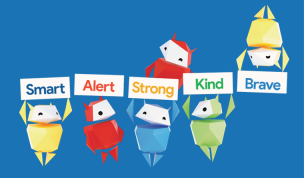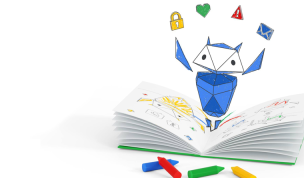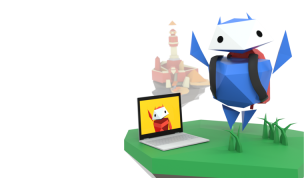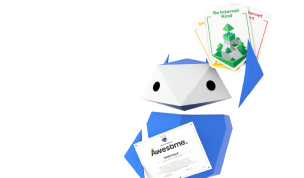Understanding Web Threats
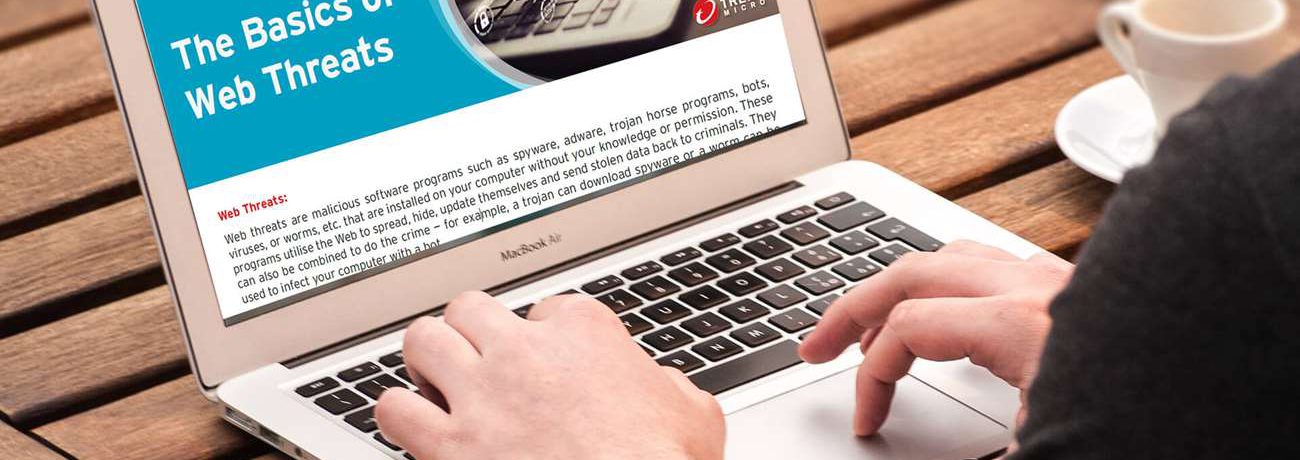
Do you know the difference between spyware and adware and what's worse for your computer; a trojan horse, virus or worm?
This list will help you understand the threats and some tips to protect your family.
Glossary –
Threat Definition
Malware A software program that is secretly placed on your computer to do unexpected or unauthorised, but always malicious actions.
Virus
A program that can copy itself and, like real-life viruses, spread quickly. Viruses can do many things but are designed to damage your computer and performance.
Worm
A self-contained program that can spread copies of itself to other computer systems Worms may block you from accessing certain web sites or steal the licenses for applications you have installed on your computer.
Trojan Horse
A program that performs a malicious action but cannot replicate itself. It may arrive as a harmless file or application but have a hidden, malicious code.
Spam
Any message sent by email or instant message (IM) that you did not request and—is designed to make money for the sender.
Phishing
Any contact to get your personal information in order to steal your identity (and your money). Most phishing attempts look like they are designed for a legitimate purpose.
Pharming
The act of hijacking legitimate website addresses or URLs – e.g. “www.mybank.com” – to redirect you to a fake website while collecting personal information.
Spyware
Software that is installed or executed on your computer (without your knowledge) that monitors, tracks, and reports your electronic movements to the author. Spyware collects information including behaviour, passwords, usernames and screenshots.r).
Adware
A piece of software that delivers advertisements – such as pop-ups or web links – to you without your permission.
Bots and Botnets Short for robots
Small programs placed secretly on your computer through a Trojan. A criminal “botmaster” can control several bots from a central location to distribute spam, conduct phishing, or other illegal behaviours.
Ransomware Software that encrypts documents for the purposes of extortion. Documents are held ransom until victims buy a decryption key.
Tips To Keep Your Computer And Family Safe From Web Threats For:
- General safety
- Browsing the web
- General online safety
1. Always keep your security software working and up-to-date. Especially if you use a laptop on unprotected wireless networks in airports, cafes and other locations.
2. Beware of unexpected or strange-looking emails, regardless of who the sender is. Never open attachments or click on links in these emails.
3. Employ the latest technologies, such as web reputation, which can measure the trustworthiness and safety of a Website before you visit it. Use web reputation technology combined with existing URL filtering and content scanning technology.
4. Use the latest web browser version and install security patches when available. Use a web browser that has a no-script plug-in.
5. Check with your Internet Service Provider to see what kind of protection is offered by their network.
6. If you use the Microsoft Windows operating system, enable the “Automatic Update” feature and apply new updates as soon as they are available.
7. Always install, update, and maintain firewalls and intrusion detection software, including those that provide malware/spyware security.
Email Safety Tips:
1. Always make sure you are using an anti-spam product for each email address you have.
2. Beware of unexpected or strange-looking emails, regardless of who the sender is. Never open attachments or click on links in these emails.
3. Report suspicious emails to the appropriate authorities.
4. If you trust the sender of the email, scan their email attachments with a security solution before opening them. If they send you a URL and it is short enough, type the URL in your web browser instead of clicking on it from the email.
5. Be alert when receiving emails that request account details (financial institutions almost never request financial details in emails).
6. Never email financial information to anyone.
How To Browse The Web Safely
1. Use a web reputation service to make sure the website you are going to visit is safe from web threats.
2. Beware of web pages that require software installation. Scan all programs downloaded from the Internet with an up-to-date security solution.
3. Always read the End User License Agreement and cancel the installation process if other “programs” are going to be installed in addition to the desired program.
4. Do not provide personal information to unsolicited requests for information. Only provide personal information on sites that display a lock icon at the bottom of your browser.